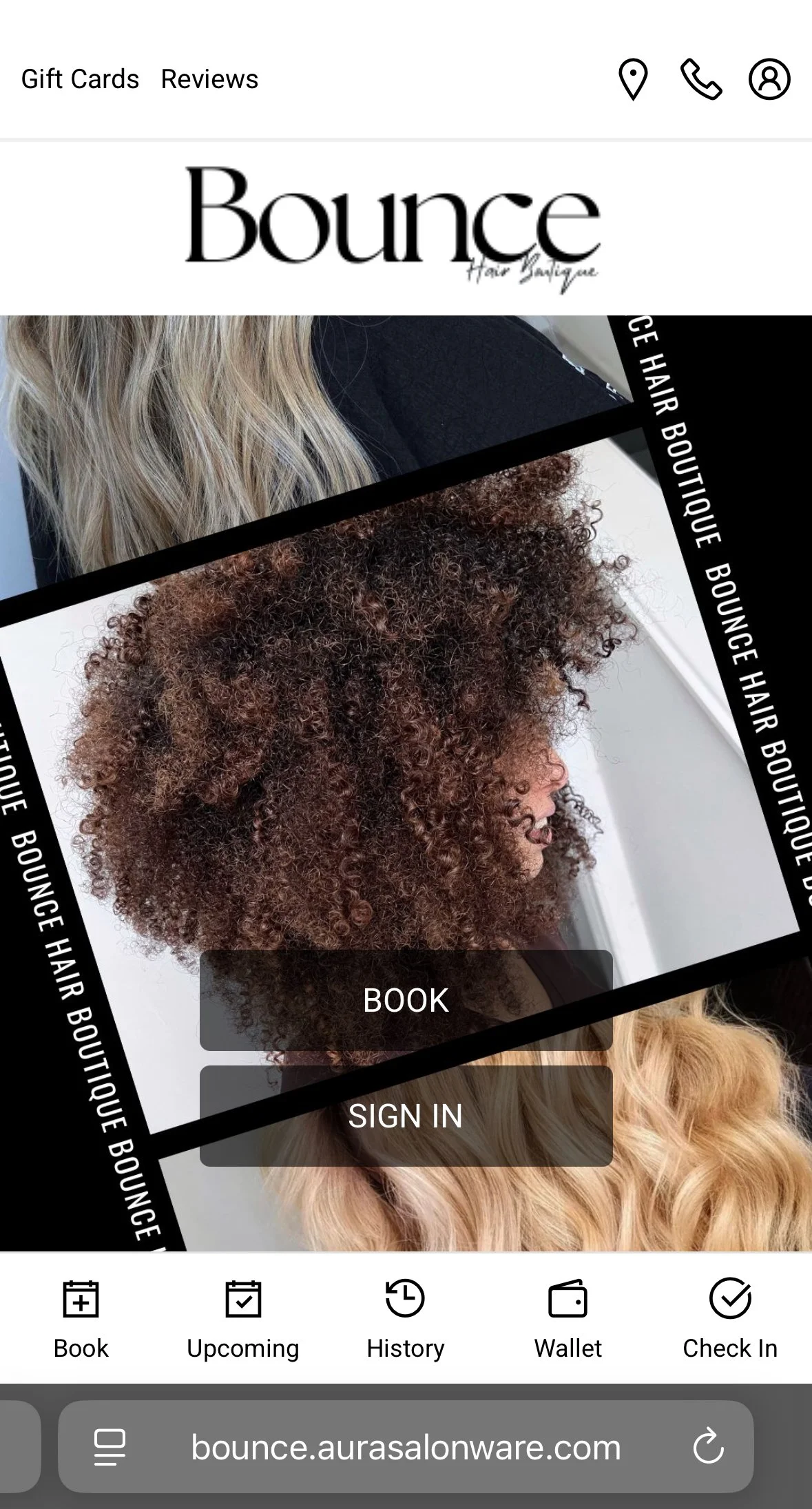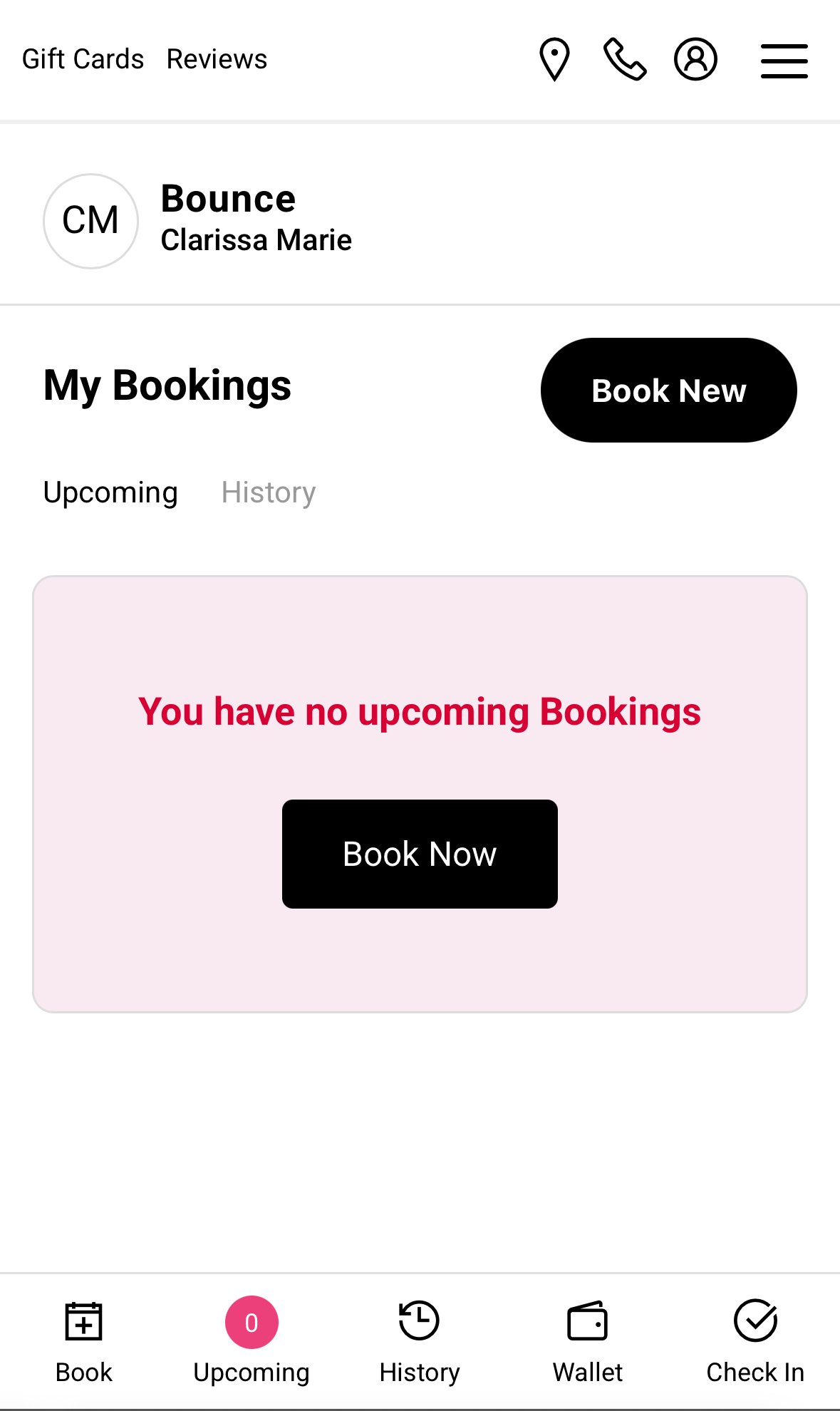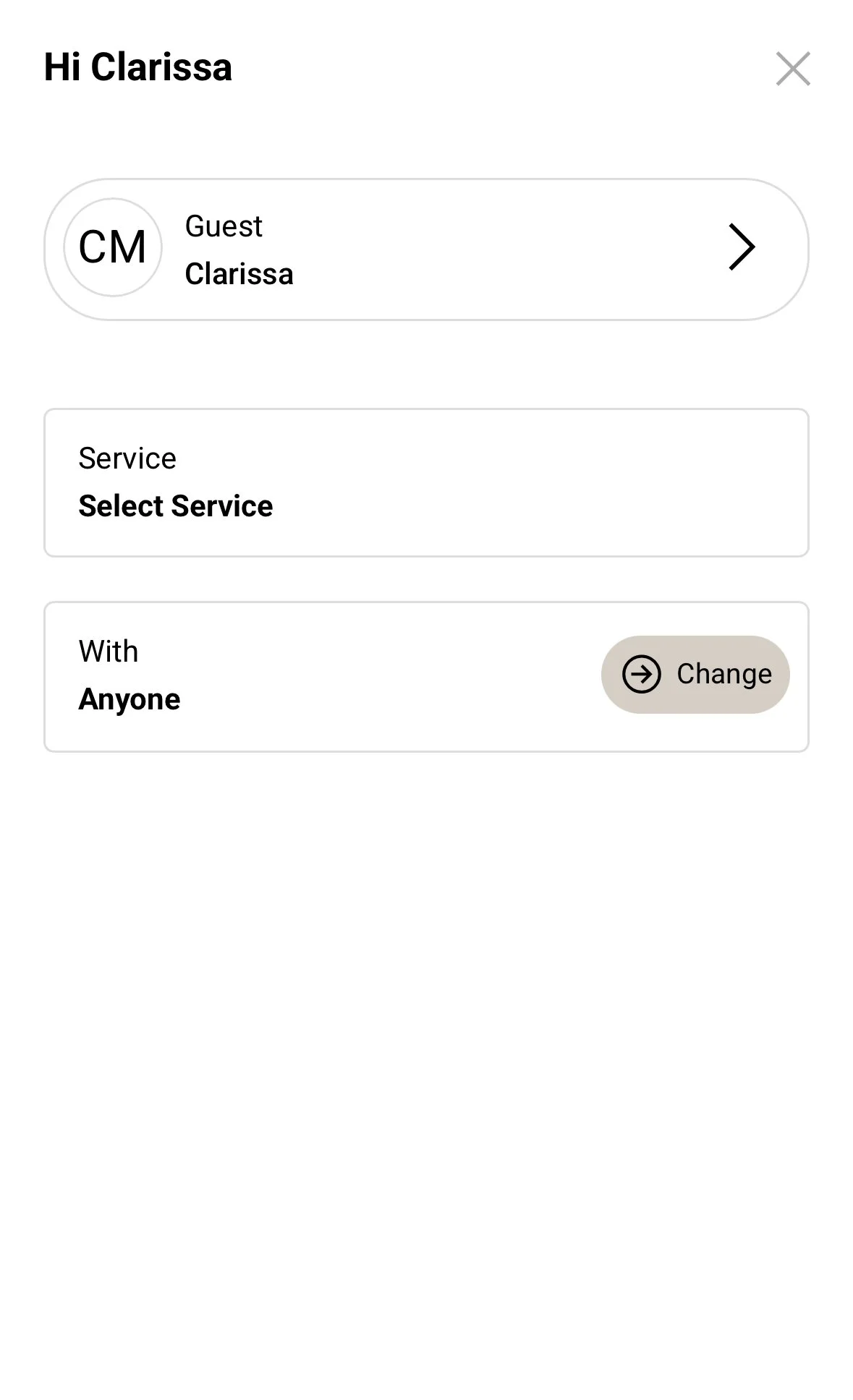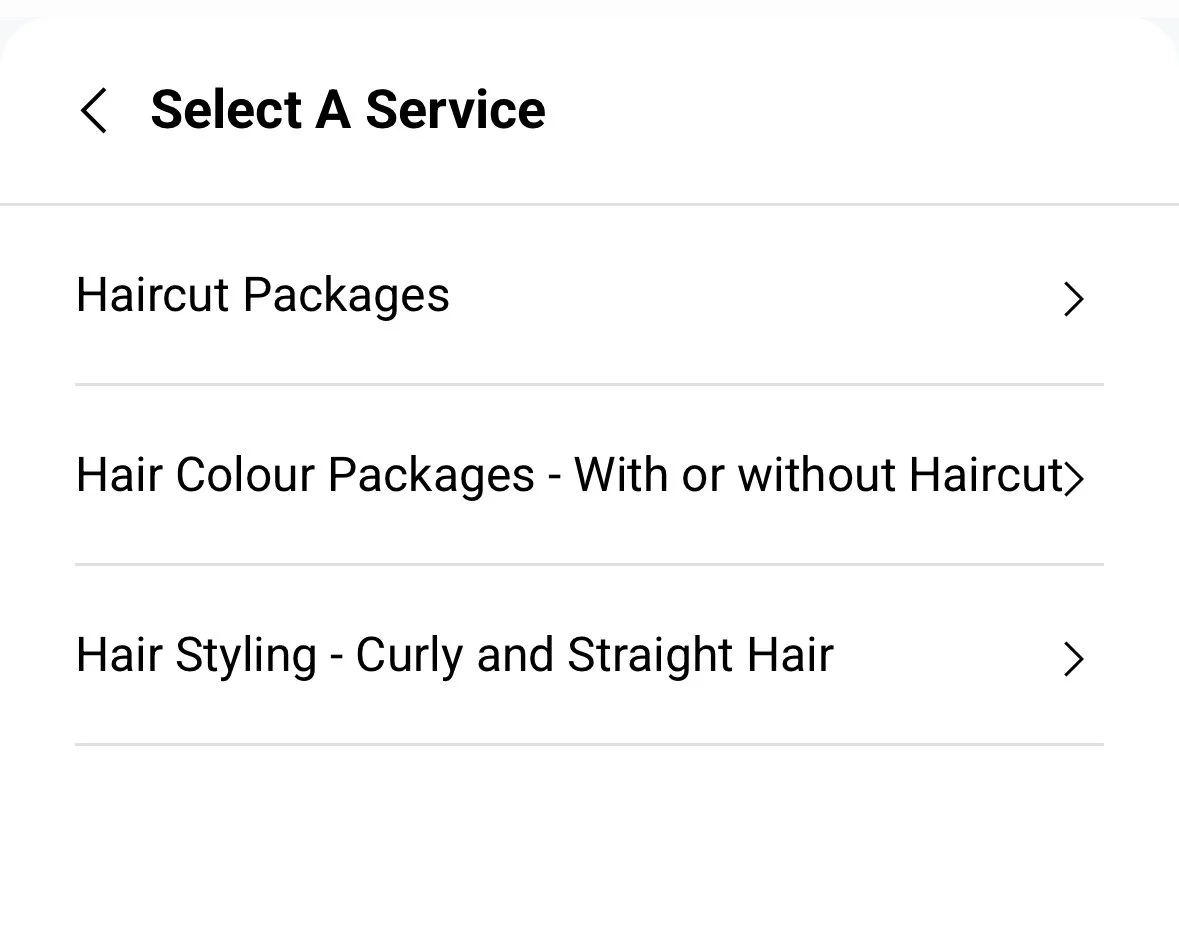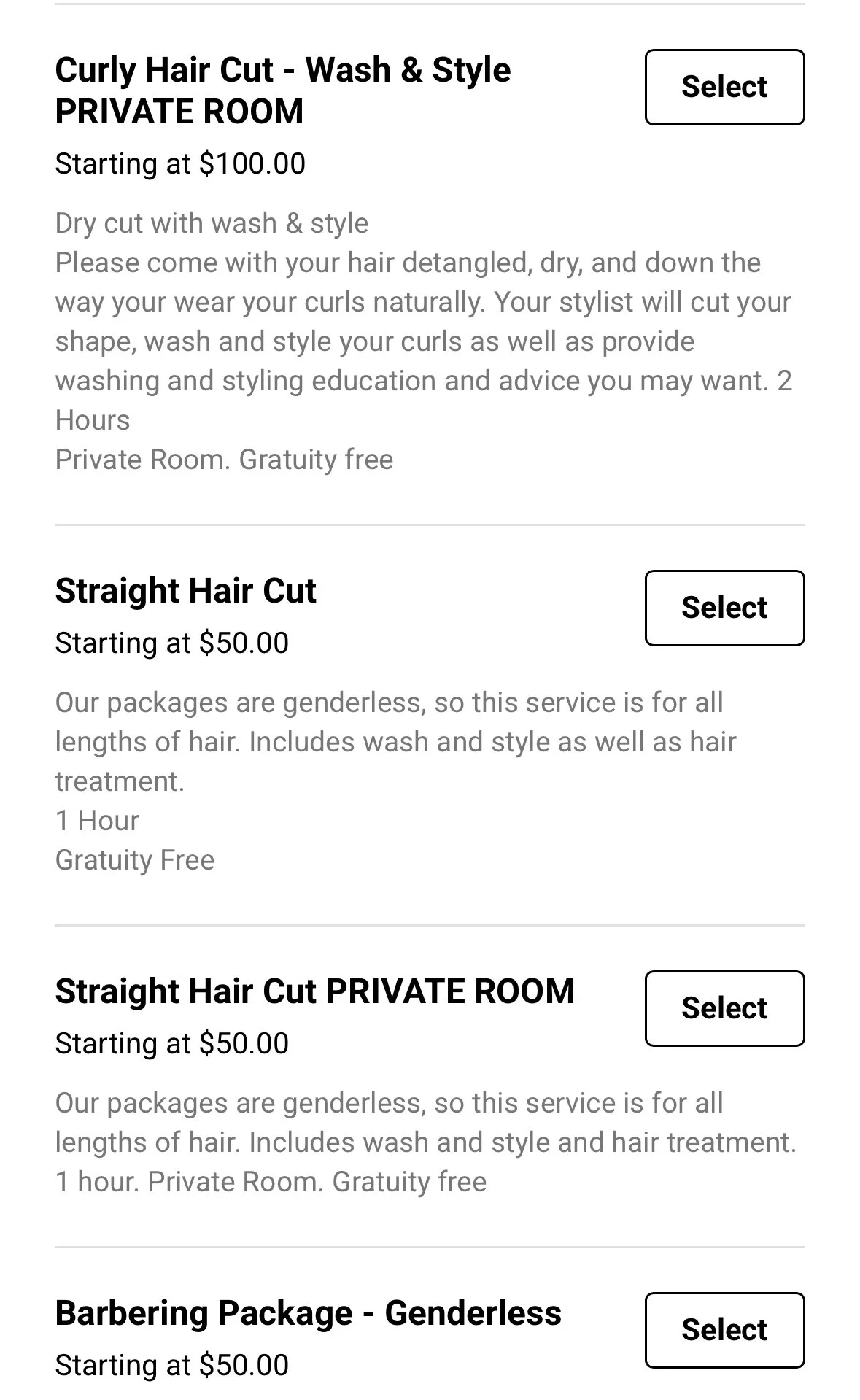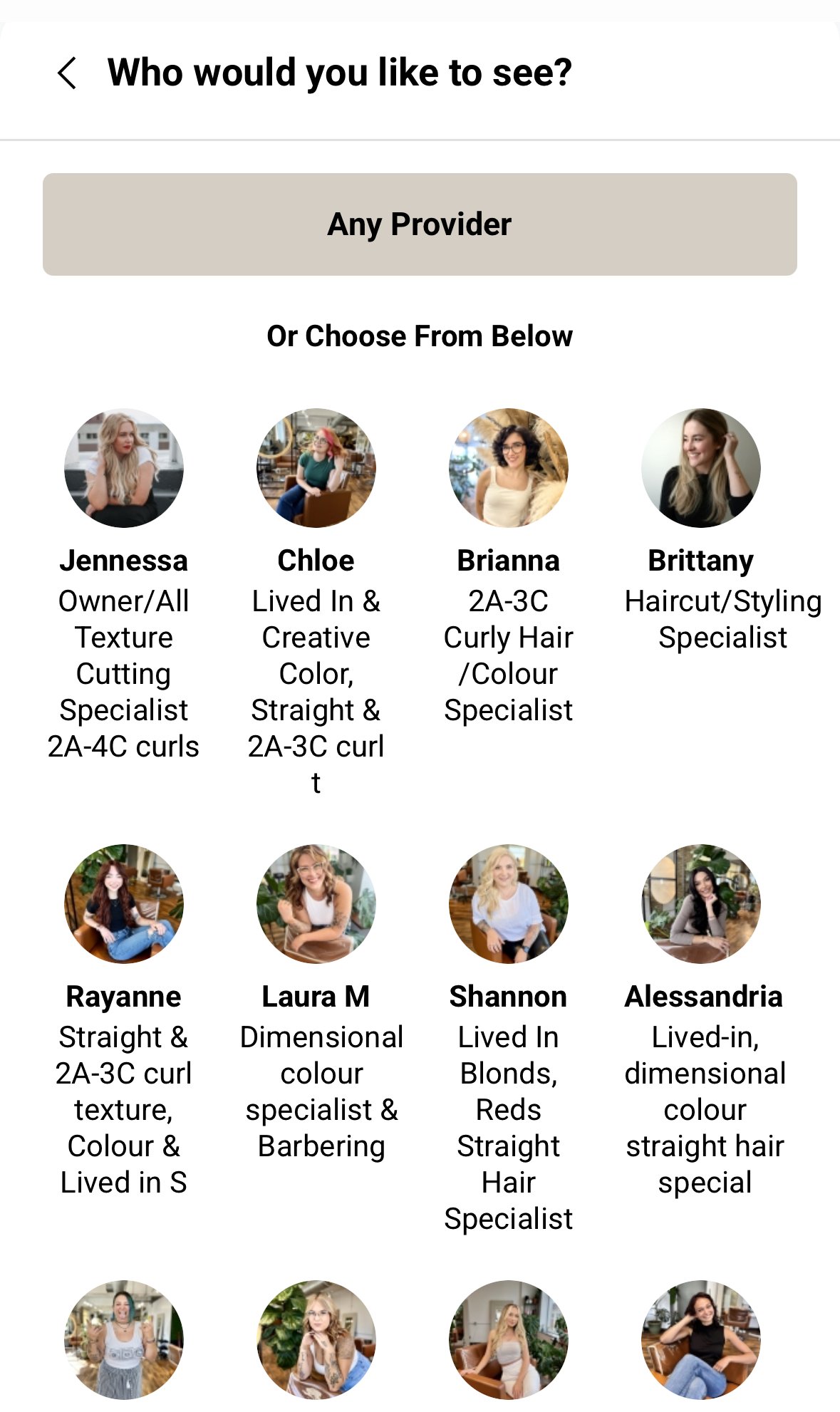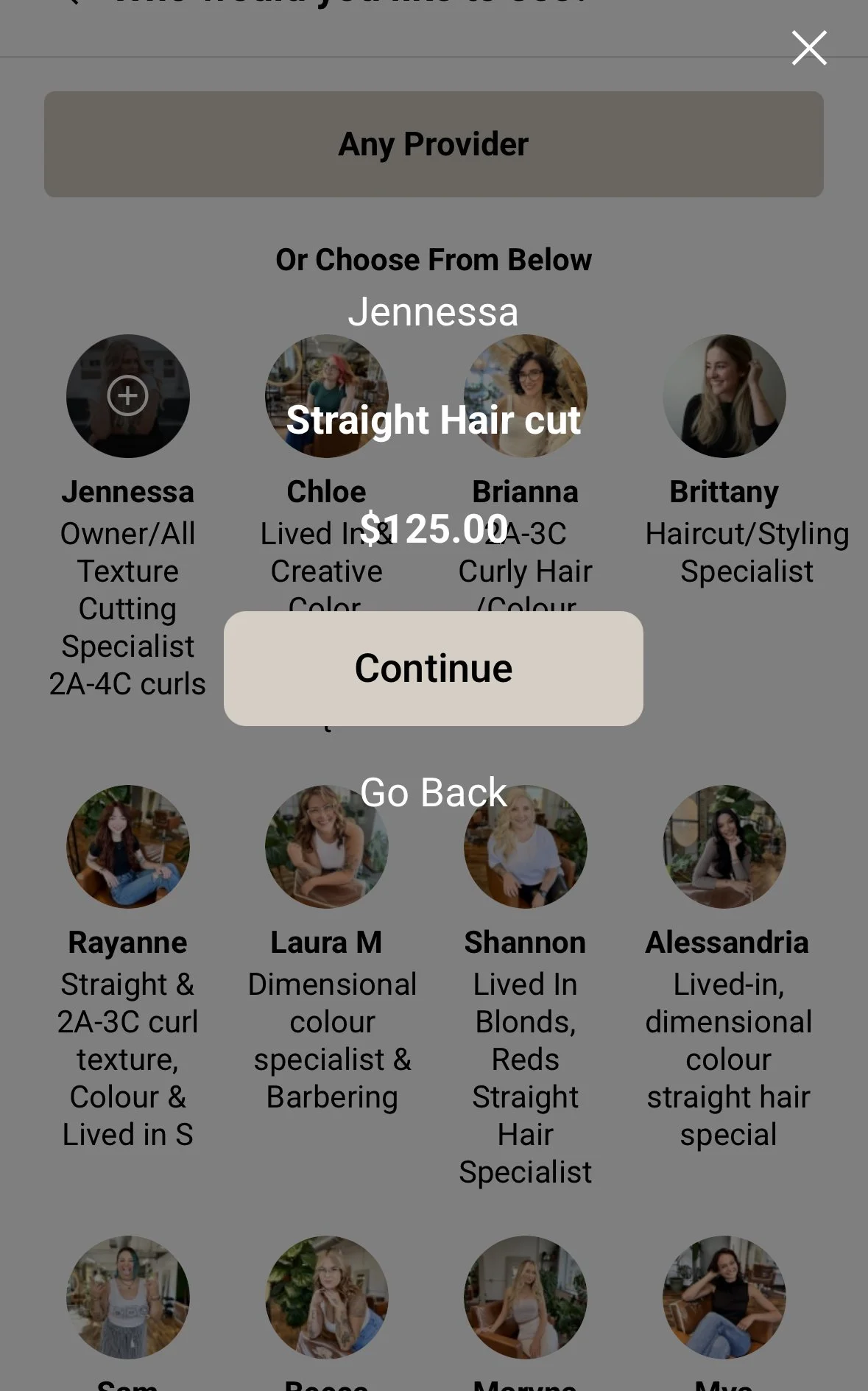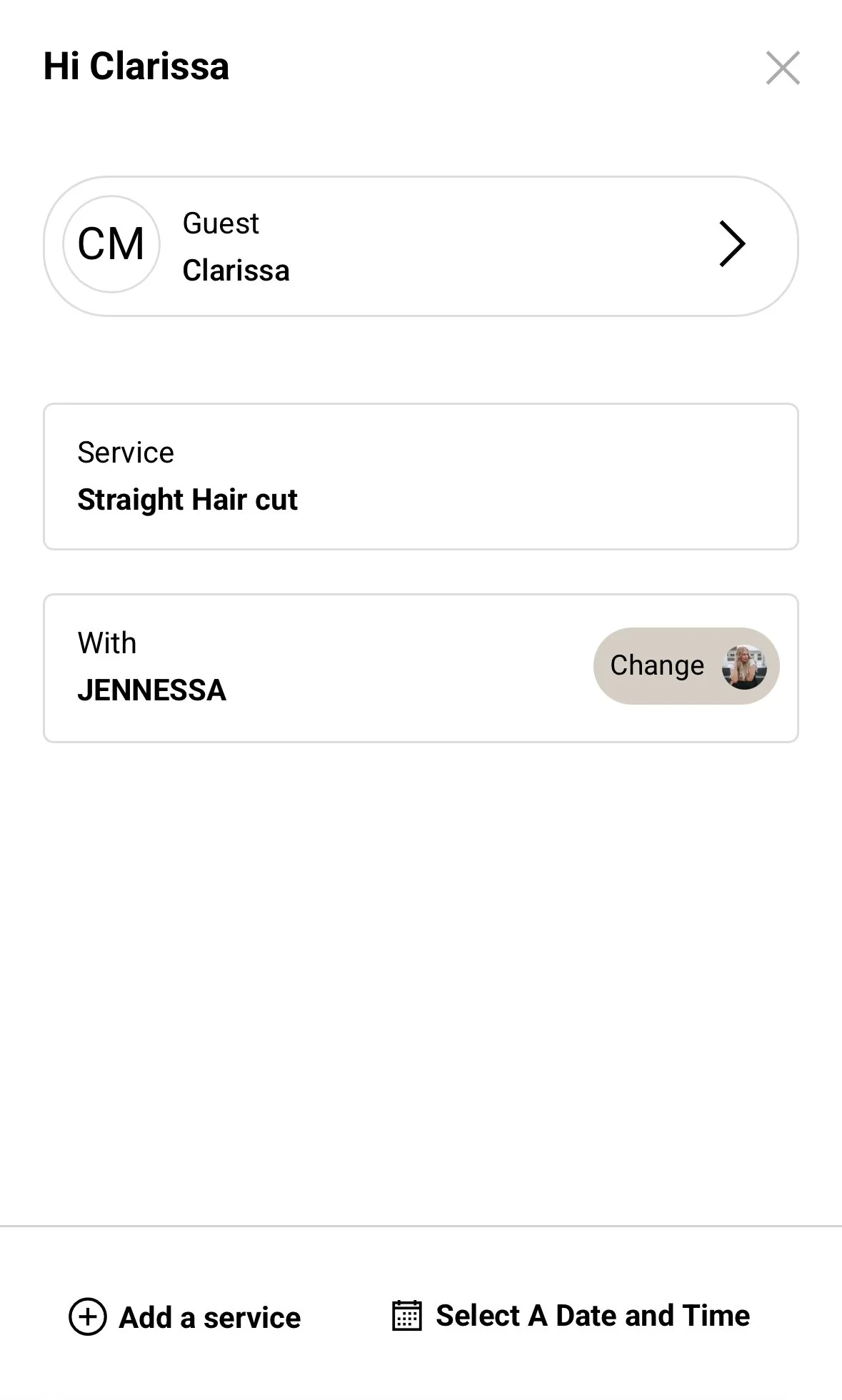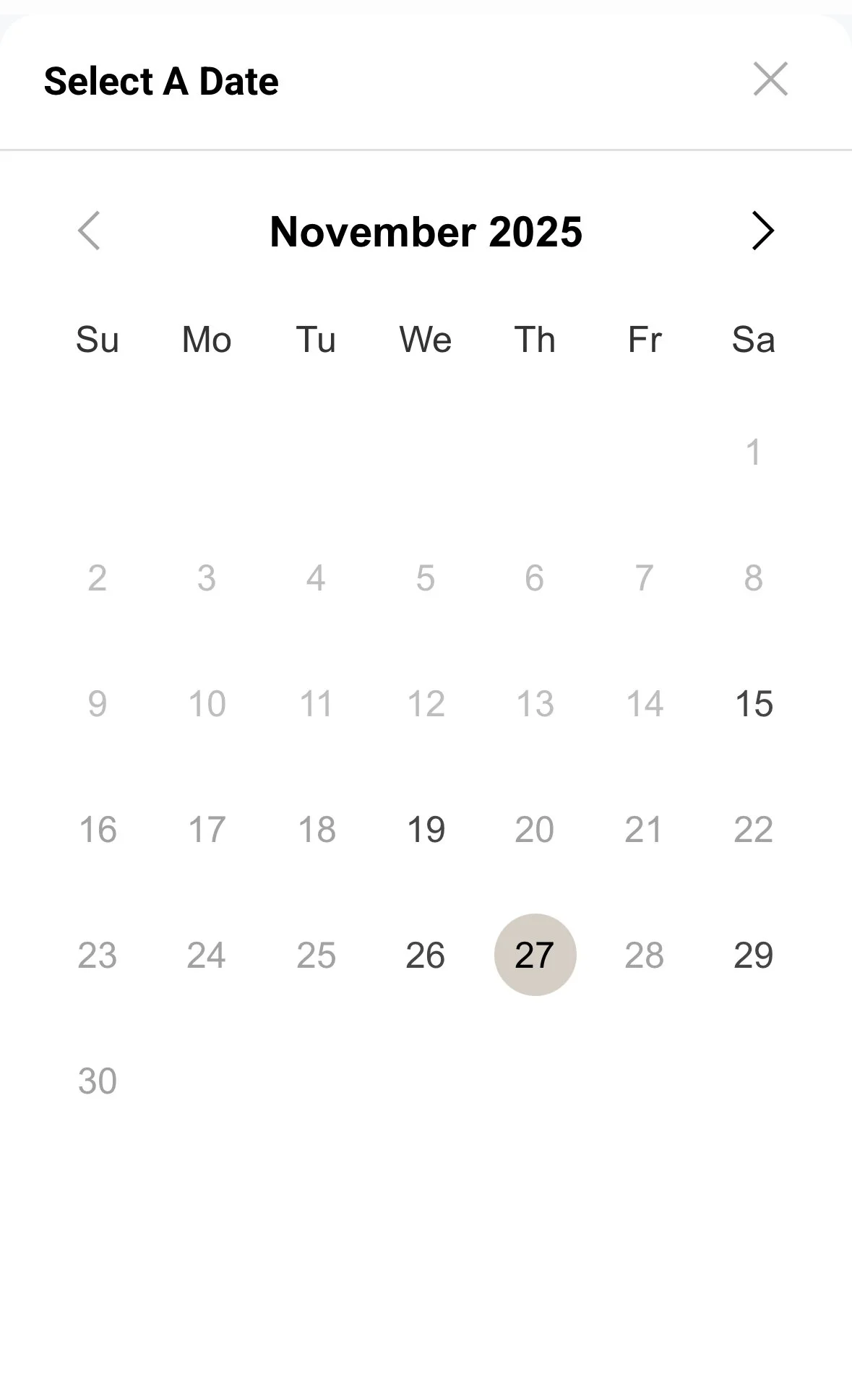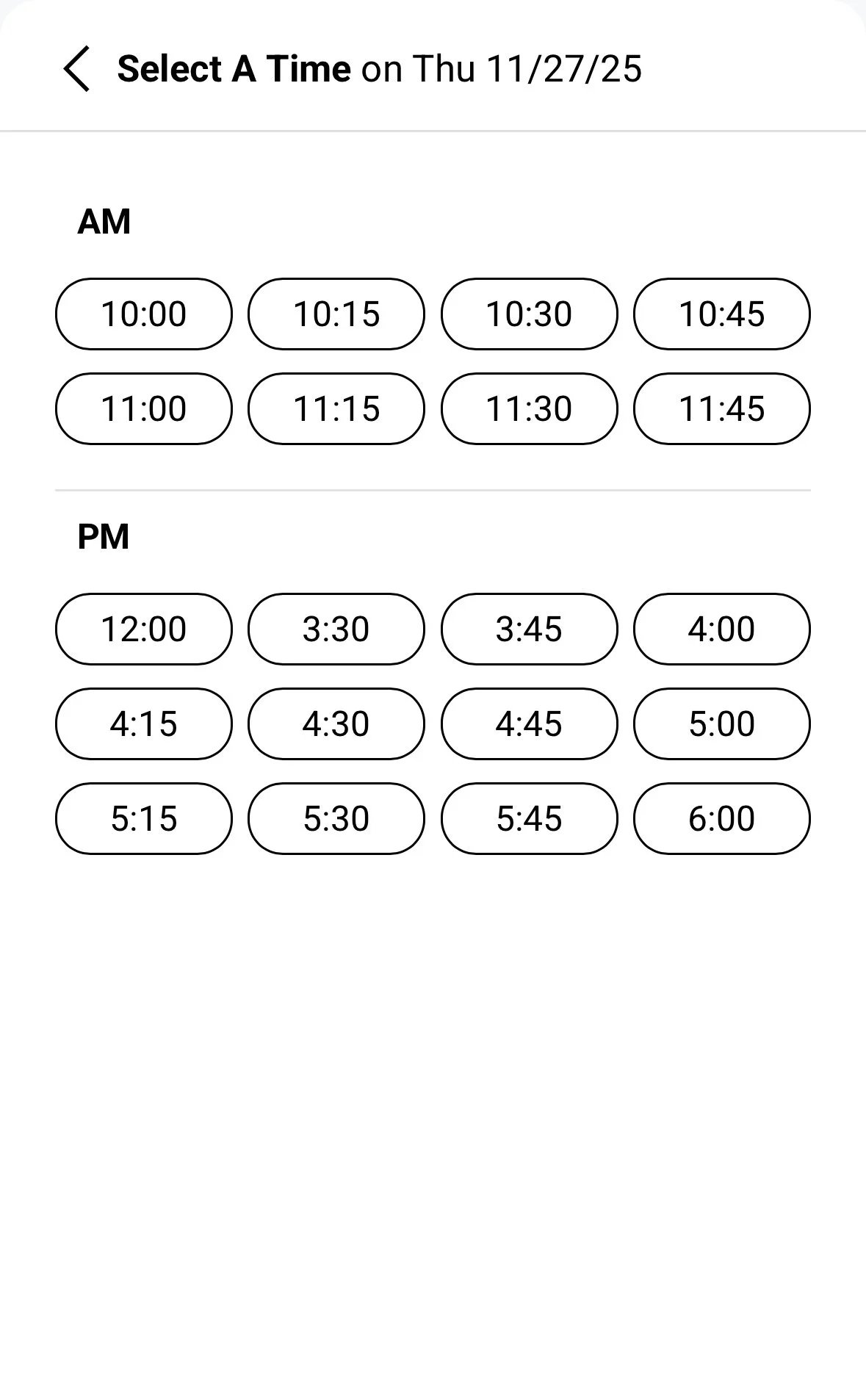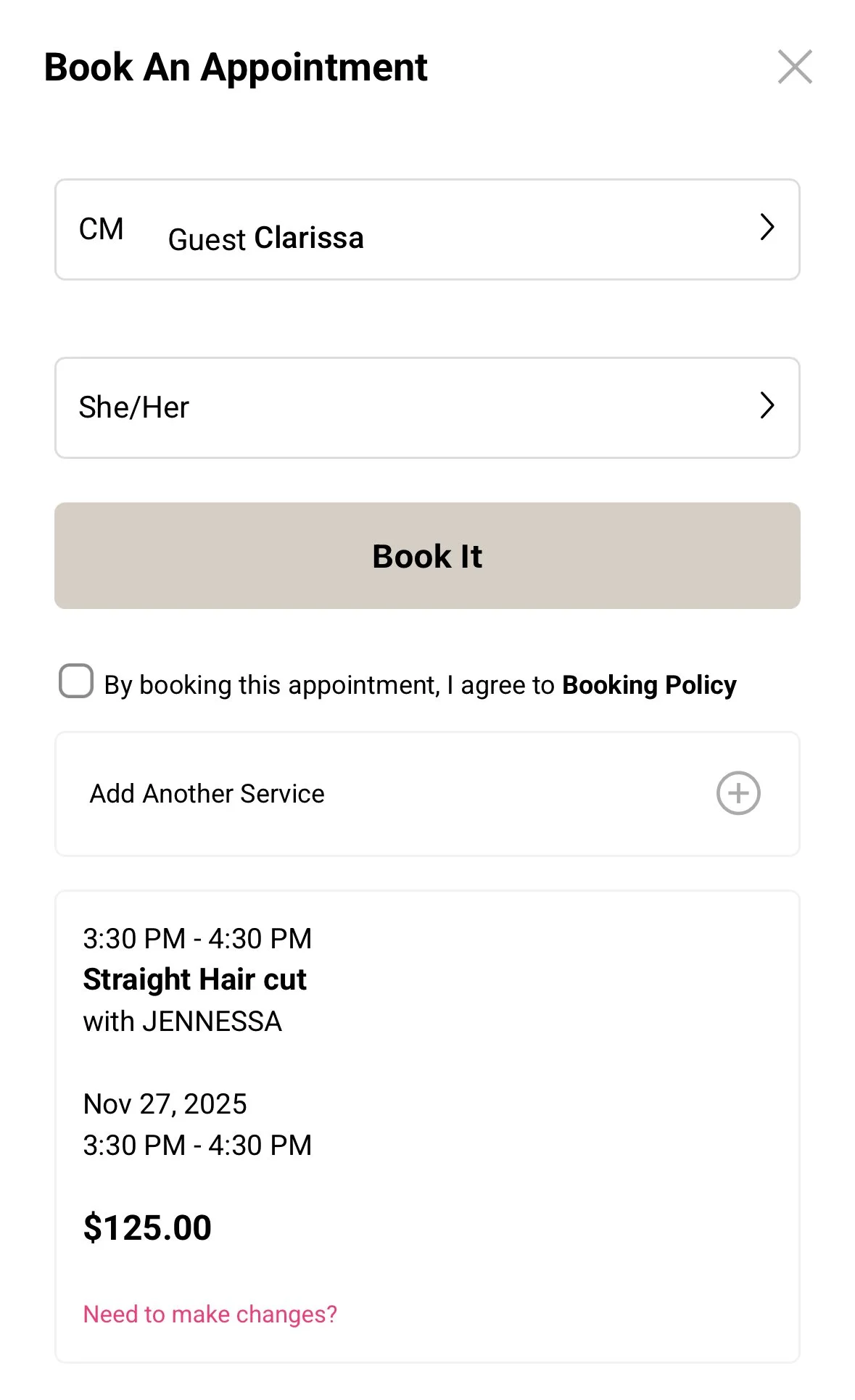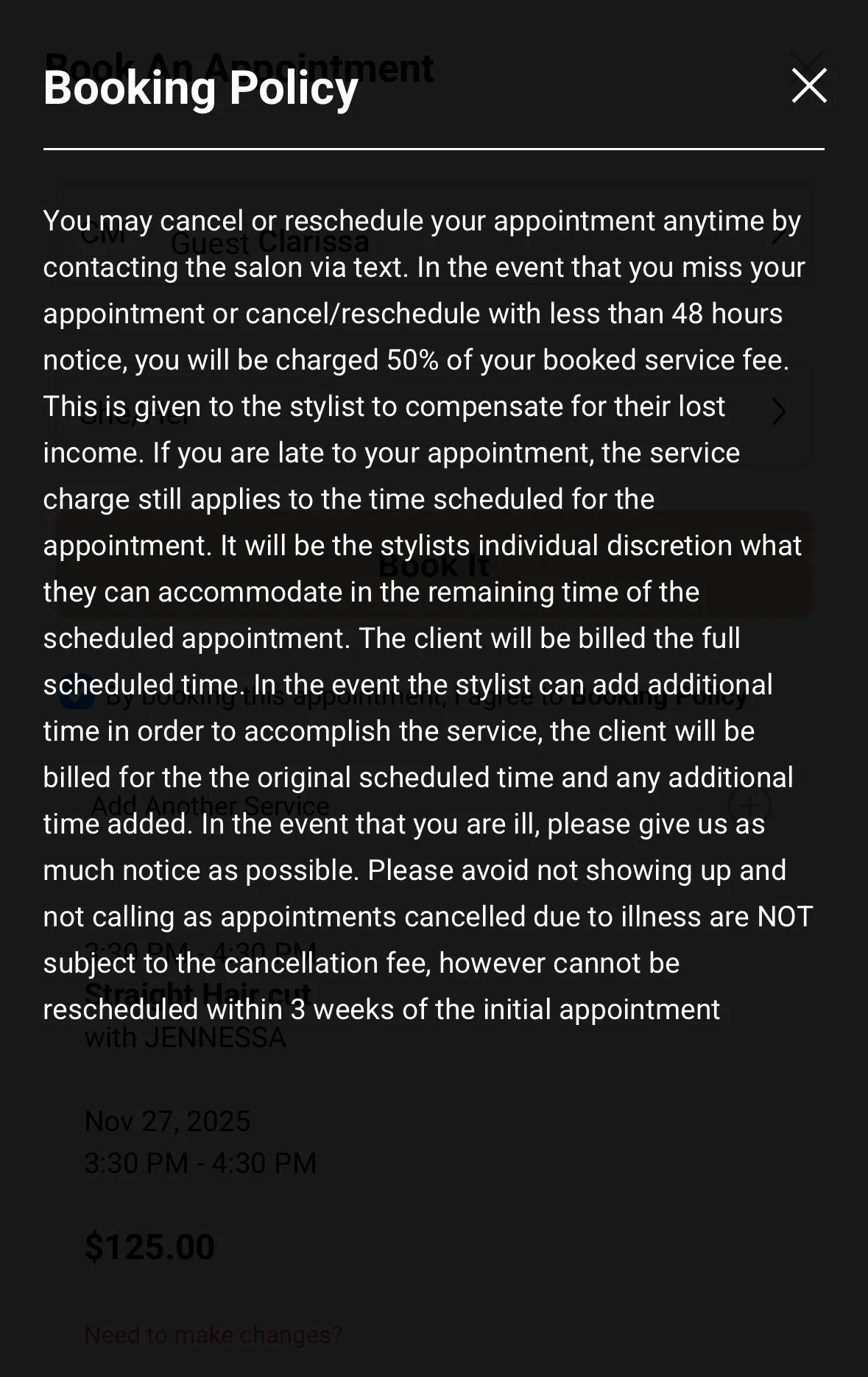How to Book Online at Bounce
If you’re anything like me, I tend to think of booking appointments or things I need to do late at night or sometimes in the middle of the night! Which isn’t always the best time to be able to do this. Luckily, at Bounce, we have online booking so even our midnight thinkers are able to book themselves in without having to remember to contact the salon the next day.
Below is step by step on How to Book Online:
Our online booking allows you to view services, availability as well as see how much each service will be with different stylists.
If you have never been to the salon before, you will need to create an account when clicking the link below to book. Once your account is made, you can log in to the booking system. (You can also view future and past appointments, purchase gift cards and more through your online portal)
Select “Book Now”
Once your account is made, you can log in to the booking system. (You can also view future and past appointments, purchase gift cards and more through your online portal)
Select “Book Now”
Select the “Select Service” option to view the different service options. Each service has information on what that service can entail.
Once you have selected the service you are looking to book, select “Change” next to “With Anyone” to select the stylist. Only the stylists who offer the service you have selected will be shown. If you click on the stylists photo, a pop up will tell you how much that service will be with that stylist (before tax).
Once you have selected your stylist, click Continue.
Select “Select a Date and Time” to view the availability for that service with that stylist.
Once you have selected the date and time, you can review the booking information.
You can review the Booking Policy (click on the bold “Booking Policy” to review). You must checkmark the box that you agree to the booking policy before you will be able to finalize the booking then select “Book It”
This will take you to the payment/credit card information screen to enter in your credit card information. This card will not be charged and does not need to be used to pay for the service but is required to be entered to hold the appointment and book the appointment (the Booking Policy outlines why this is required).
Once the card info is added, select “Add Card” and you can finalize the booking.
You will receive an automated email with the appointment information and you’re all set!
Should you have any issues or questions, please feel free to reach out.
Here is the booking link:
We can’t wait to meet you and have you in our chair!